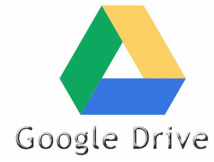Lesson 1: Introduction to Google Drive
Instructor: Taylor Williams
Email: [email protected]
Email: [email protected]
Lesson Objectives:
1. Students will be able to access their Google Drive
2. Students will be able to create a folder in their Google Drive titled “Tech Class 2015”
3. Students will be able to create a Google Doc, Sheet, and Slide Show
4. Students will be able to share all documents where the collaborators can both view and edit.
1. Students will be able to access their Google Drive
2. Students will be able to create a folder in their Google Drive titled “Tech Class 2015”
3. Students will be able to create a Google Doc, Sheet, and Slide Show
4. Students will be able to share all documents where the collaborators can both view and edit.
Lesson Introduction
Click Play to hear the intro to the lesson!
|
|
(Transcript of video)
Hello everyone, This week we are going to be introduced to Google Drive. Google Drive is a cloud based file storage service created by Google. It provides users with the opportunity to store, share and edit files such as documents, spreadsheets and presentations. This means that you can work on a group project at the same time as your partners, getting more done faster, and not having to worry about who has the most updated version in their email. For this lesson you will be doing the following: |
What you will do this week:
|
1. Access your Google Drive and Create a Tech Class 2015 Folder
2. Create a Google Doc and use it to write a letter to yourself 3. Create a Google Sheet and complete your School Supplies list 4. Create a Google Slideshow and share about you. 5. Share your Tech Class 2015 Folder with Mr. Williams! 6. Complete the Google Drive Quiz by clicking HERE! 7. Create another Google Doc titled "Lesson 1 Reflection" and write 3-5 sentences about your experience with Google Drive. Remember to Share the doc with Mr. Williams! |
1. Access your google drive account
-Login to your gmail account
-Look at the top right hand corner of the screen, there is a small square made of smaller squares
-Click on the squares to reveal your google apps.
-Choose the google drive app that looks like the image at the top of the lesson
-Login to your gmail account
-Look at the top right hand corner of the screen, there is a small square made of smaller squares
-Click on the squares to reveal your google apps.
-Choose the google drive app that looks like the image at the top of the lesson
2. Create a Google Drive Folder titled “Tech Class 2015”
- Click on the “New” button on the left hand side
- Select Folder
- Title folder “Tech Class 2015”
|
3. Create a Google Doc
Make sure you are inside your “Tech Class 2015” folder. There should be nothing in there.
|
4. Create a Google Sheet
- Make sure you are inside your “Tech Class 2015” folder. There should be nothing in there.
- Click on the “New” button and select “Google Sheets”
- Once the document is open, title your sheet “School Supplies List 2015”
- Within the document along the top row write out your classes you will be taking this semester (Math, Science, Technology, Humanities, etc.)
- Along the far left column write out the supplies required by all of your classes
- Now for each subject put an “X” next to the supplies that you will need for that subject. (See video for greater detail)
|
5. Create Google Slides presentation
|
6. Share your Folder with Mr Williams
- View your folder-you should see all three documents you created in list form
- Above the documents you will see the title of the folder “Tech Class 2015”
- Click on the name and a menu will open up
- In the menu, click “share”
- Enter Mr. Williams’ email ([email protected]) and click share
Video Tutorials
Watch the screen shots below to have a better understanding of Google Drive. Follow each video to help you complete your lesson.
1. Intro and Creating a Folder
|
Watch this video to better explain steps 1 and 2 above.
|
|
2. Creating a Google Doc
|
Watch this video to help with step 3 above.
|
|
3. Creating in Google Sheets
|
Watch this video to help with step 4 above.
|
|
4. Creating a Google Slides
|
Watch this video to help with step 5.
|
|
5. Sharing a Folder
|
Watch this video to help with step 6.
|
|
Reminder: What you need to do this week
|
1. Access your Google Drive and Create a Tech Class 2015 Folder
2. Create a Google Doc and use it to write a letter to yourself 3. Create a Google Sheet and complete your School Supplies list 4. Create a Google Slideshow and share about you. 5. Share your Tech Class 2015 Folder with Mr. Williams! 6. Complete the Google Drive Quiz by clicking HERE! 7. Create another Google Doc titled "Lesson 1 Reflection" and write 3-5 sentences about your experience with Google Drive. Remember to Share the doc with Mr. Williams! |